I have been into simulators for 16 years. My first sim was built in 2000 and ran on 5 computers using Wideview.
2 years ago I restarted this project but realized I had to start from scratch as everything had changed. Nothing was reusable from the software to the hardware….
I was of course looking for a good instrument suite that would fit my SPACE PROBE SIMULATOR requirements and I even bought some payware but nothing made me really happy until about 6 months ago I accidentally downloaded an instruments suite from CRGSIM.COM.
I extracted the files and saw a ton of folders with a ton of software and quickly abandoned the idea of event trying to use it. I was already overloaded mentally with all the new SIM stuff and didn’t have any grey matter left for more experiments…. BAD MISTAKE !!
2 months ago I opened one of the folders that said PFD and clicked on the exe inside. Expecting a software installer I got a big surprise when suddenly a great looking PFD (Primary Flight Display) appeared in front of me…..
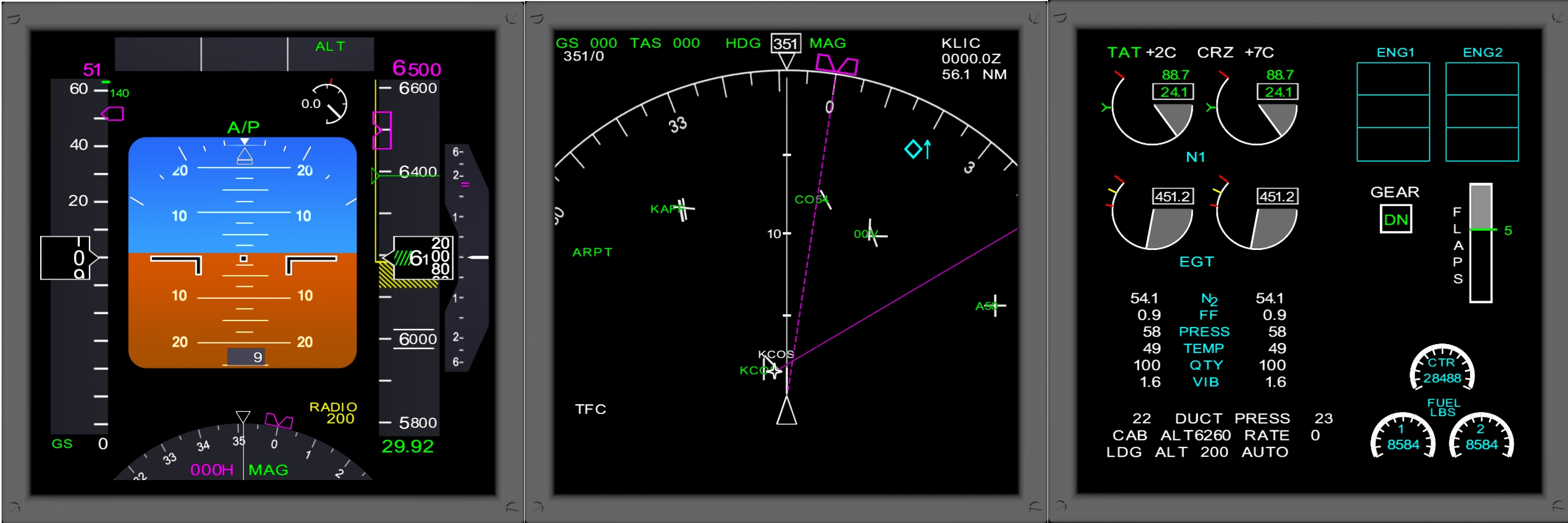
Hmm, I thought. Desktop software, no installer.. thus no registry changes and a great looking instrument. I also noted a yellow title in the PFD that read; “NO COM”. Being a little more experienced after 2 years of hard “labouring” in the sim world, I looked for interface software and noticed 2 more folders that read ComMgr and SimInterface, opened them, clicked on the associated exes and suddenly, with my sim running on a totally different computer, the instruments came to live displaying the data from the sim !
WOW ! I thought aloud ! These instruments found the sim on their own online, no installation and absolutely great looking, fast instruments… how could I have overlooked this ????
The main CRGSIM folder contains the following instruments;
CDUleft
CDU right
CLOCK left
CRG MAPS
EICAS
NAV left
NAV right
PFD left
PFD right
SOUND mgr
Interface and Com software and some more goodies...
So I contacted the developer and told him about how amazing I thought his CRGSIM suite was.
we have been working together now for many months and he has been kind enough to develop the instruments for the project’s need as well.
DOWNLOAD THE FREE SOFTWARE AND INSTRUMENT SUITE HERE;
WWW.CRGSIM.COM
Thanks Chuck from CRGSIM.COM ! You are the best.
Oh, and I forgot; IT IS FREE !

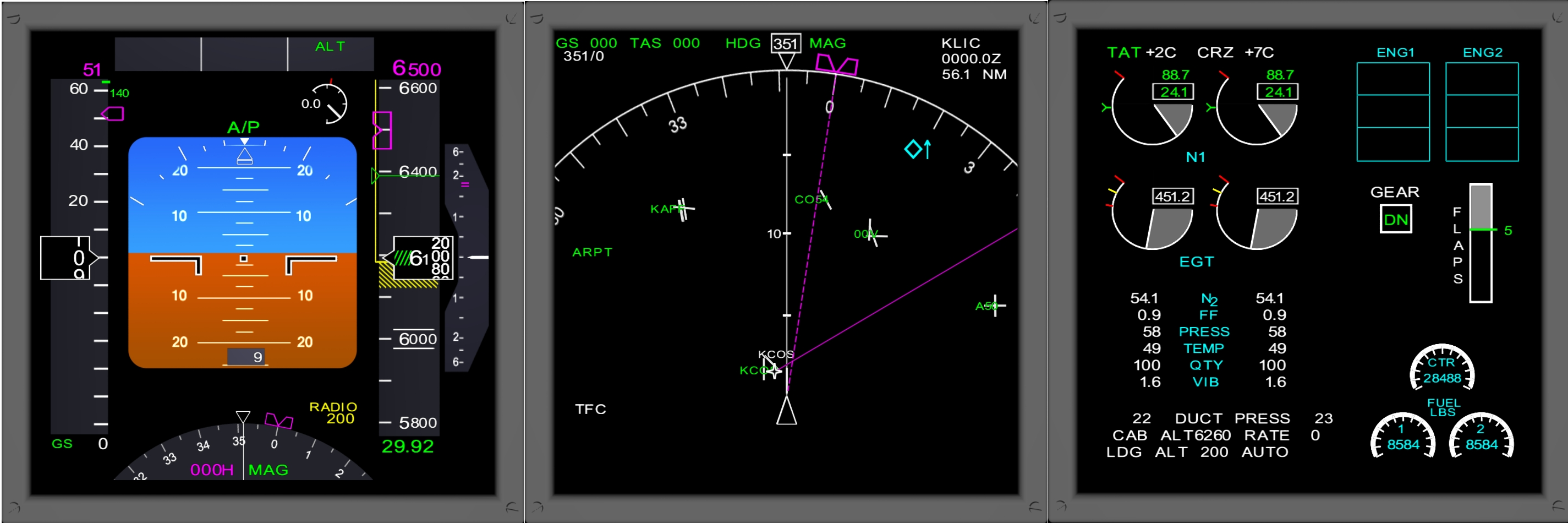
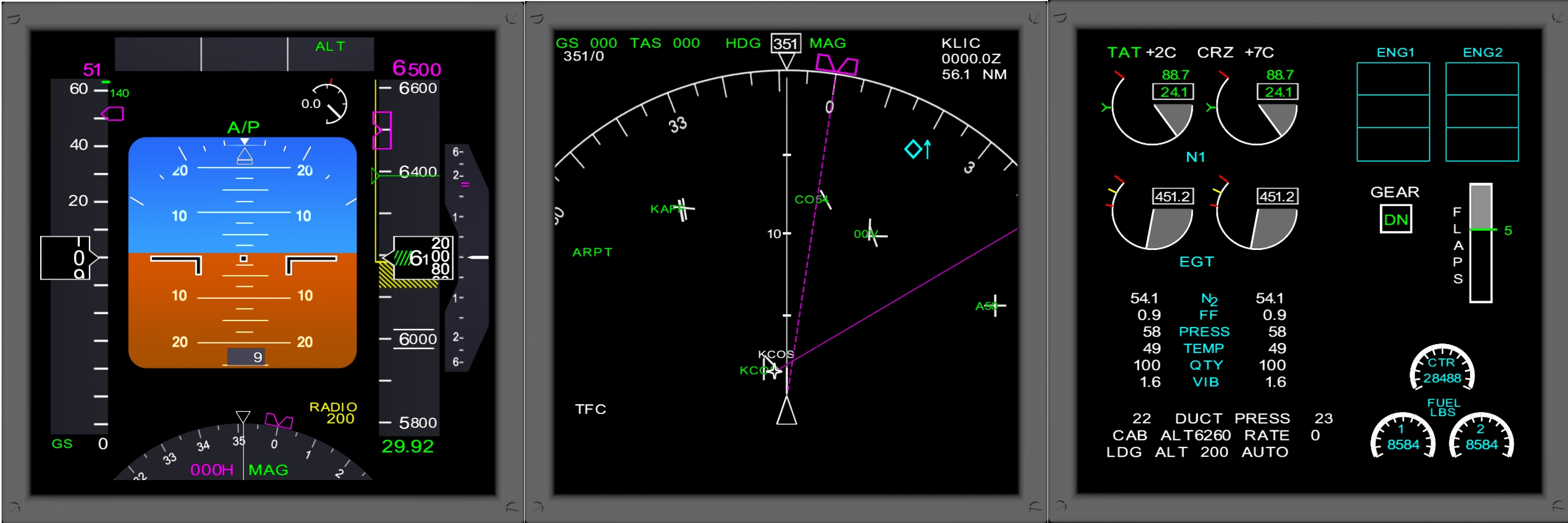


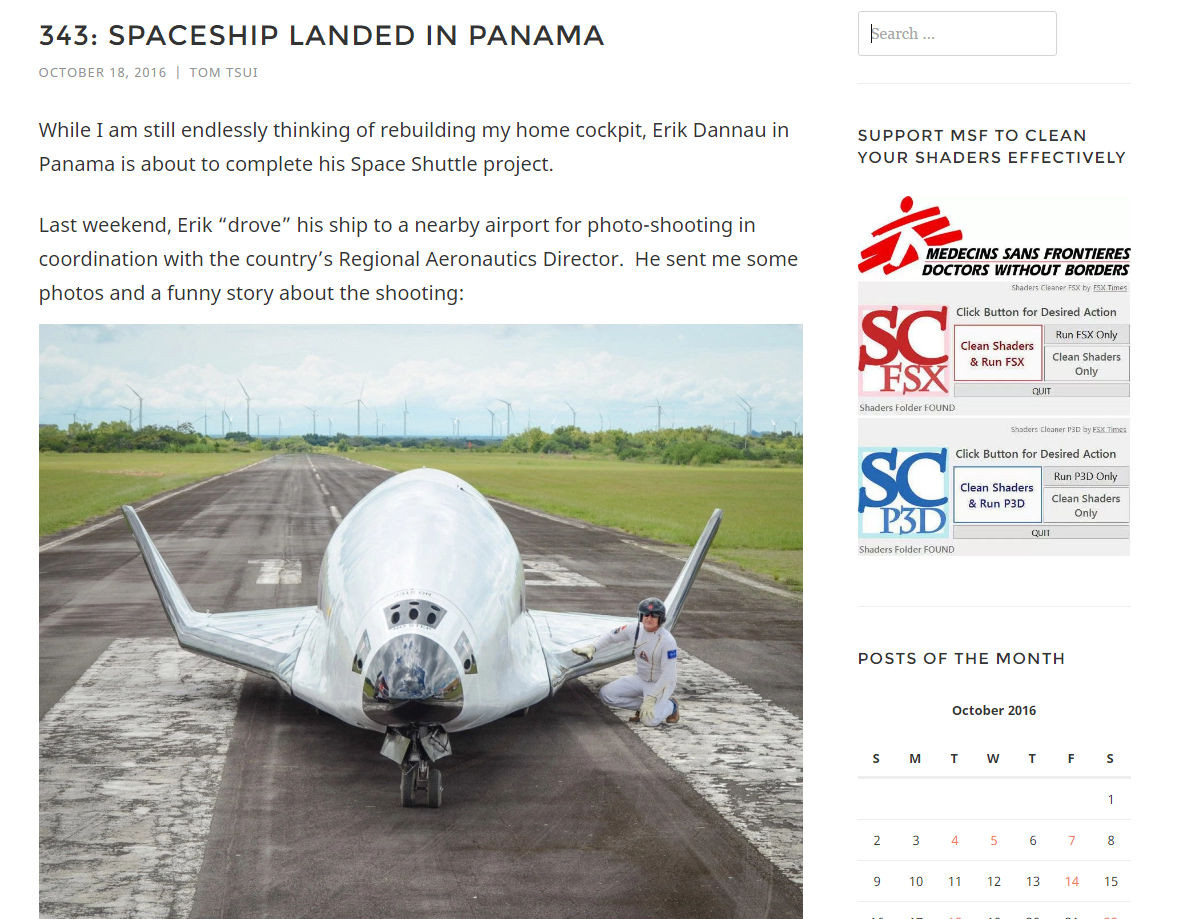
You must be logged in to post a comment.